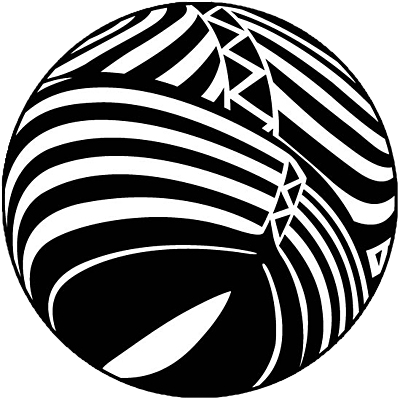One I just discovered recently - in KDE, holding the Super Key & right mouse button lets you resize a window from anywhere so you don’t have to hunt around for the one corner pixel to resize it.
No idea if it works in Gnome or other DE’s, but might be worth a try!
On gnome super+left click allows you to move windows, by default.
You can also enable super+right click to resize with gnome tweaks. In my opinion this should be the default.
Mouse gestures in Plasma.
Just draw a shape, make it mimic a keyboard shortcut, run a script, launch a program, whatever. Such a nice feature that I use constantly.
Control + s in Gnome to jump into the search bar. This works for all Gnome apps
You can bind the overview effect in KDE to the meta key through the terminal, it’s a great trick if you (like me) like the gnome workflow, but not so much gnome itself.
You can put multiple panels on the dam me screen edge in KDE, allowing you to either hide things you need but don’t wanna see, or go for a smarter separated look on your panel.
You can fix the it ugly text in gtk4 flatpaks on KDE by installing the gnome desktop portal and rebooting.
Removing the Fullscreen animation from KDE can fix the window flickering on fullscreening a window, it still does the geometry change animation, so it’s barely noticable.
DE? What is that?
- Me, an “minimal install” user
Jokes aside, I don’t fiddle with shortcuts unless its something that involves other command(s) instead of the one(s) I currently have on my
/usr/local/bindirectory.Can’t remember if it’s a default keybinding or if I changed it, but I use shift+meta+s to select a rectangle of the screen to copy. In KDE I have to select “copy” from the notification hamburger menu, Xfce I configured to automatically copy it to the clipboard. Then you can upload the selection to Discord and other apps with ctrl+v. Just meta+s copies the entire screen but I use that much less often.
Looks nice, what’s the advantage over something like rofi?